HTML5 Validation
Presentation on youtube - in German
use caption (auto-generated) and then auto translate ... English
to view English subtitling
Default validation
HTML5 provides - highly idiosyncratic - built-in validation features.
Let’s discuss them.
Following image shows a default validation error;
a bubble message appears in German, saying
Value must be greater or equal 2000.
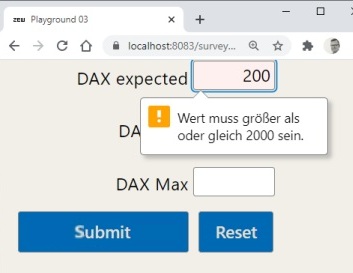
Visual appearance of the bubble messages cannot be influenced at all.
Error messages are displayed in the language, configured in the web browser.
In Chrome for instance
- Settings
- Language
- [List of installed languages]
- Display Google Chrome in this language
- [restart]
…will affect the language of the messages
The error messages are pretty mathematical
Value must be greater or equal to ...
We can change the error messages using the method setCustomValidity('my message')
but this puts the input element into the invalid state,
regardless of its content.
This creates a serious source of errors in higher-up logic.
In the worst case, the user gets trapped on the HTML page with an unreasonable error message.
Positioning and sizing of the bubble messages do not overflow the page contents.
This is a big advantage.
On input, on blur and on form submit
We might want validation feedback on every key stroke;
this is called on input validation.
Or we might want feedback before the user moves on
to the next input element; technically called on blur or on focusout validation.
Finally we might want validation on form submission.
One or all bubble messages should be shown to the user.
And we may or may not want to block submission of an invalid form.
Built-in HTML5 validation gives us limited control over 1.)
and equally limited control over 3.)
Compound validation
- We might want to enforce rules over several input elements.
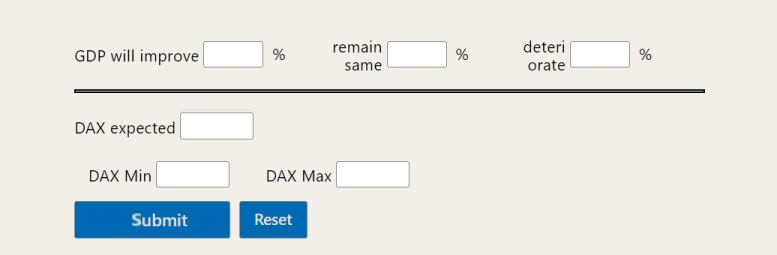
Custom validation - I
If you have concluded, that built-in HTML5 validation is insufficient for you,
then you want to develop a custom validation.
Lets lay the foundation for this.
We dont want jQuery anymore;
we dont want Javascript libraries.
We want to minimize asynchroneous functionality,
cascading of events, Javascript promises.
We have to disable the built-in bubbles.
Three possibilities are documented in the code under suppressBuiltinBubbles.
The best solution is by setting <form novalidate=true>.
We can still use validity and checkValidity() on input elements,
obtaining its overall validity ([true|false]) or its details (i.e. uppperBoundOverflow).
We could also call reportValidity(), to re-establish the previous behavior,
but our objective is to improve on default functionality,
not merely re-institute it.
We have to create our own visual elements.
We call these custom popups.
As opposed to the built-in bubble messages discussed above.
Custom validation - II
- We have the
:valid and :invalid CSS pseudo classes;
they can trigger an instant validation feedback on every keystroke.
They are useful to effect color changes or for displaying check ticks.
But creating and displaying fully fledged custom popups based on CSS pseudo classes
relies on a specific sequence of HTML elements.
This is not a robust solution.
Consequently, we have to use parent.insertAdjacentHTML([popupHTML])
to create our custom popups. insertAdjacentHTML
does not destroy existing event handler registrations.
Positioning of custom popups
Dynamic display right or left depending on screen position
can only be achieved using JavaScript.
We dont want this added complexity.
We therefore settle on positioning our custom popups below the input element;
keeping in mind, that our solution needs to work on narrow mobile screens as well.
The width of the custom popups constitutes the next problem.
It cannot be as narrow as the input element, which might be just one or two digits wide.
But it must be prevented from overflowing the screen width.
Our solution is to make the width 100% of the parent or grandparent of the input element.
Usage of parent or grandparent can be configured using the attachGrandparent parameter.
Live demo
Live demo
This is the real-life example mentioned above
Technically, its a form containing a bunch of HTML5 number inputs
Custom error messages have been put into data-validation_msg attribute
Notes
- Compound validation messages must be prevented
from interfering with/superseding input based validation messages;
IsCleanForm(event) checks for this.
Questions
- The CSS
:invalid class is not triggered for compound invalidations.